Registration steps
Please note that it is possible to access your past individual/team profile, however you must register for the 2025 Multiple Myeloma March. During the registration process, there will be an option to access your past profile.
If you need help registering or troubleshooting, please contact:
Sophia Mendoza, Fundraising and Events Coordinator, at smendoza@myeloma.ca
1. Click Find a city and select your location by clicking on More details. If there is no scheduled March in your community, select the Virtual March. 2. Once on the city’s page, click ‘Register’ and you’ll see 3 options for how to register for the March. 3. At this stage, enter your username and password from 2024 in the “I am a returning participant” section. If you forgot your login information, click on “email me my login information.” 4. To finish registering for the March, follow the remaining steps to complete your registration. Keep in mind that you’ll be asked to either bring back your previous team or create a new team, set a team fundraising goal, as well as your personal fundraising goal. All your information from past events will be carried over to your participant profile. + If you’ve participated in any Myeloma Canada events before, click here for instructions.

1. Click Find a city and select your location by clicking on More details. If there is no scheduled event in your community, select the Virtual March. 2. In the city’s page when clicking on Register, you’ll have the 3 options to register for the March. 3. You’ll have to create a profile by selecting “New Participant.” + If this is your first time participating in the Multiple Myeloma March, click here for instructions.

4. To finish registering for the March, follow the remaining steps to complete your registration.